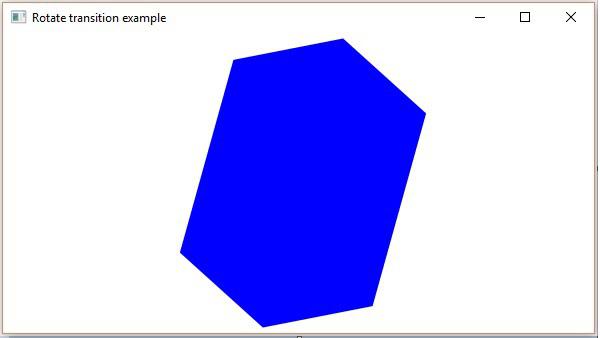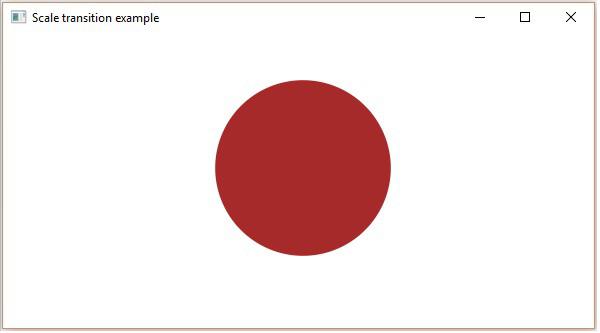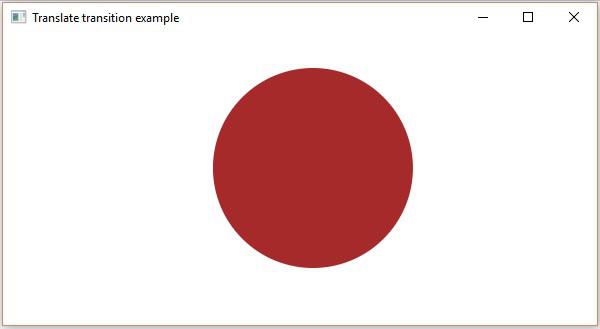JavaFX - Animations
In general, animating an object implies creating illusion of its motion by rapid display. In JavaFX, a node can be animated by changing its property over time. JavaFX provides a package named javafx.animation. This package contains classes that are used to animate the nodes. Animation is the base class of all these classes.
Using JavaFX, you can apply animations (transitions) such as Fade Transition, Fill Transition, Rotate Transition, Scale Transition, Stroke Transition, Translate Transition, Path Transition, Sequential Transition, Pause Transition, Parallel Transition, etc.
All these transitions are represented by individual classes in the package javafx.animation.
To apply a particular animation to a node, you have to follow the steps given below −
Create a require node using respective class.
Instantiate the respective transition (animation) class that is to be applied
Set the properties of the transition and
Finally play the transition using the play() method of the Animation class.
In this chapter we are going to discuss examples of basic transitions(Rotation, Scaling, Translation).
Rotate Transition
Following is the program which demonstrates Rotate Transition in JavaFX. Save this code in a file with the name RotateTransitionExample.java.
import javafx.animation.RotateTransition;
import javafx.application.Application;
import static javafx.application.Application.launch;
import javafx.scene.Group;
import javafx.scene.Scene;
import javafx.scene.paint.Color;
import javafx.scene.shape.Polygon;
import javafx.stage.Stage;
import javafx.util.Duration;
public class RotateTransitionExample extends Application {
@Override
public void start(Stage stage) {
//Creating a hexagon
Polygon hexagon = new Polygon();
//Adding coordinates to the hexagon
hexagon.getPoints().addAll(new Double[]{
200.0, 50.0,
400.0, 50.0,
450.0, 150.0,
400.0, 250.0,
200.0, 250.0,
150.0, 150.0,
});
//Setting the fill color for the hexagon
hexagon.setFill(Color.BLUE);
//Creating a rotate transition
RotateTransition rotateTransition = new RotateTransition();
//Setting the duration for the transition
rotateTransition.setDuration(Duration.millis(1000));
//Setting the node for the transition
rotateTransition.setNode(hexagon);
//Setting the angle of the rotation
rotateTransition.setByAngle(360);
//Setting the cycle count for the transition
rotateTransition.setCycleCount(50);
//Setting auto reverse value to false
rotateTransition.setAutoReverse(false);
//Playing the animation
rotateTransition.play();
//Creating a Group object
Group root = new Group(hexagon);
//Creating a scene object
Scene scene = new Scene(root, 600, 300);
//Setting title to the Stage
stage.setTitle("Rotate transition example ");
//Adding scene to the stage
stage.setScene(scene);
//Displaying the contents of the stage
stage.show();
}
public static void main(String args[]){
launch(args);
}
}
Compile and execute the saved java file from the command prompt using the following commands.
javac RotateTransitionExample.java
java RotateTransitionExample
On executing, the above program generates a JavaFX window as shown below.
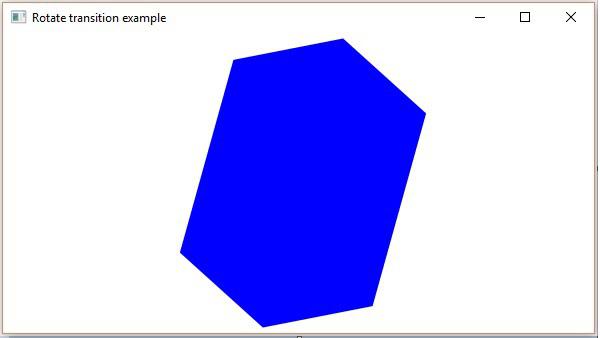
Scale Transition
Following is the program which demonstrates Scale Transition in JavaFX. Save this code in a file with the name ScaleTransitionExample.java.
import javafx.animation.ScaleTransition;
import javafx.application.Application;
import static javafx.application.Application.launch;
import javafx.scene.Group;
import javafx.scene.Scene;
import javafx.scene.paint.Color;
import javafx.scene.shape.Circle;
import javafx.stage.Stage;
import javafx.util.Duration;
public class ScaleTransitionExample extends Application {
@Override
public void start(Stage stage) {
//Drawing a Circle
Circle circle = new Circle();
//Setting the position of the circle
circle.setCenterX(300.0f);
circle.setCenterY(135.0f);
//Setting the radius of the circle
circle.setRadius(50.0f);
//Setting the color of the circle
circle.setFill(Color.BROWN);
//Setting the stroke width of the circle
circle.setStrokeWidth(20);
//Creating scale Transition
ScaleTransition scaleTransition = new ScaleTransition();
//Setting the duration for the transition
scaleTransition.setDuration(Duration.millis(1000));
//Setting the node for the transition
scaleTransition.setNode(circle);
//Setting the dimensions for scaling
scaleTransition.setByY(1.5);
scaleTransition.setByX(1.5);
//Setting the cycle count for the translation
scaleTransition.setCycleCount(50);
//Setting auto reverse value to true
scaleTransition.setAutoReverse(false);
//Playing the animation
scaleTransition.play();
//Creating a Group object
Group root = new Group(circle);
//Creating a scene object
Scene scene = new Scene(root, 600, 300);
//Setting title to the Stage
stage.setTitle("Scale transition example");
//Adding scene to the stage
stage.setScene(scene);
//Displaying the contents of the stage
stage.show();
}
public static void main(String args[]){
launch(args);
}
}
Compile and execute the saved java file from the command prompt using the following commands.
javac ScaleTransitionExample.java
java ScaleTransitionExample
On executing, the above program generates a JavaFX window as shown below.
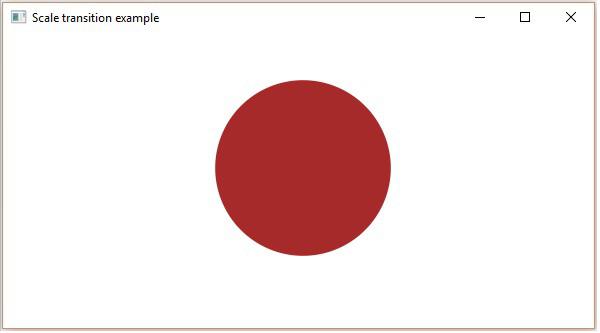
Translate Transition
Following is the program which demonstrates Translate Transition in JavaFX. Save this code in a file with the name TranslateTransitionExample.java.
import javafx.animation.TranslateTransition;
import javafx.application.Application;
import javafx.scene.Group;
import javafx.scene.Scene;
import javafx.scene.paint.Color;
import javafx.scene.shape.Circle;
import javafx.stage.Stage;
import javafx.util.Duration;
public class TranslateTransitionExample extends Application {
@Override
public void start(Stage stage) {
//Drawing a Circle
Circle circle = new Circle();
//Setting the position of the circle
circle.setCenterX(150.0f);
circle.setCenterY(135.0f);
//Setting the radius of the circle
circle.setRadius(100.0f);
//Setting the color of the circle
circle.setFill(Color.BROWN);
//Setting the stroke width of the circle
circle.setStrokeWidth(20);
//Creating Translate Transition
TranslateTransition translateTransition = new TranslateTransition();
//Setting the duration of the transition
translateTransition.setDuration(Duration.millis(1000));
//Setting the node for the transition
translateTransition.setNode(circle);
//Setting the value of the transition along the x axis.
translateTransition.setByX(300);
//Setting the cycle count for the transition
translateTransition.setCycleCount(50);
//Setting auto reverse value to false
translateTransition.setAutoReverse(false);
//Playing the animation
translateTransition.play();
//Creating a Group object
Group root = new Group(circle);
//Creating a scene object
Scene scene = new Scene(root, 600, 300);
//Setting title to the Stage
stage.setTitle("Translate transition example");
//Adding scene to the stage
stage.setScene(scene);
//Displaying the contents of the stage
stage.show();
}
public static void main(String args[]){
launch(args);
}
}
Compile and execute the saved java file from the command prompt using the following commands.
javac TranslateTransitionExample.java
java TranslateTransitionExample
On executing, the above program generates a JavaFX window as shown below.
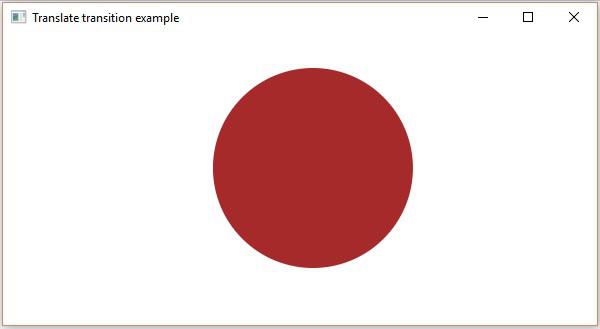
In addition to these, JavaFX provides classes to apply more transitions on nodes. The following are the other kinds of transitions supported by JavaFX.