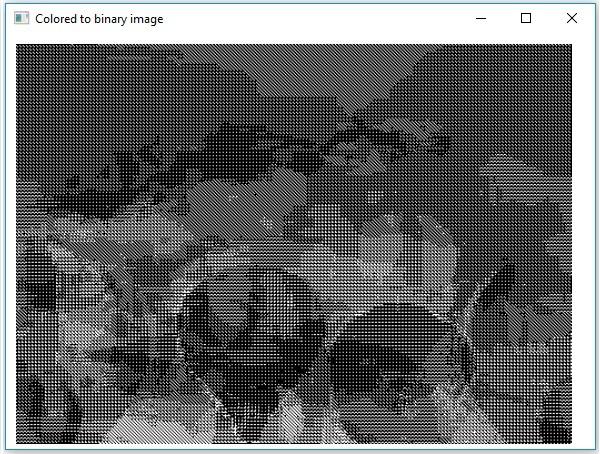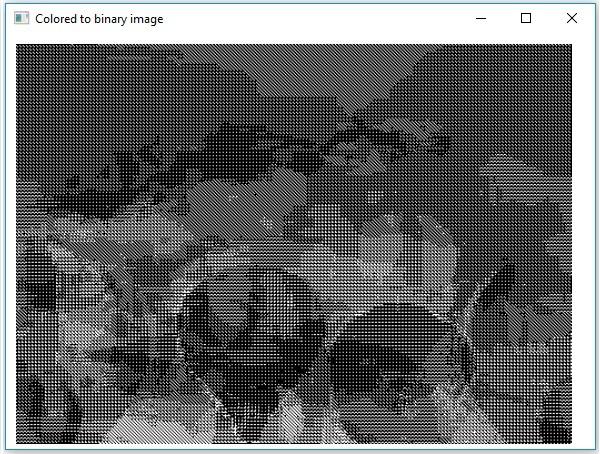OpenCV - Colored Image to Binary
A method called threshold() is used to convert grayscale images to binary image. Following is the syntax of this method.
threshold(Mat src, Mat dst, double thresh, double maxval, int type)
This method accepts the following parameters −
mat − A Mat object representing the input image.
dst − A Mat object representing the output image.
thresh − An integer representing the threshold value.
maxval − An integer representing the maximum value to use with the THRESH_BINARY and THRESH_BINARY_INV thresholding types.
type − An integer code representing the type of the conversion, for example, RGB to Grayscale.
You can convert a grayscale image to binary image by passing the code Imgproc.THRESH_BINARY along with the values to the remaining parameters.
Example
The following program demonstrates how to read a colored image as a binary image and display it using JavaFX window.
import java.awt.image.BufferedImage;
import org.opencv.core.Core;
import org.opencv.core.Mat;
import org.opencv.imgcodecs.Imgcodecs;
import org.opencv.imgproc.Imgproc;
import javafx.application.Application;
import javafx.embed.swing.SwingFXUtils;
import javafx.scene.Group;
import javafx.scene.Scene;
import javafx.scene.image.ImageView;
import javafx.scene.image.WritableImage;
import javafx.stage.Stage;
public class ColorToBinary extends Application {
@Override
public void start(Stage stage) throws Exception {
WritableImage writableImage = loadAndConvert();
// Setting the image view
ImageView imageView = new ImageView(writableImage);
// Setting the position of the image
imageView.setX(10);
imageView.setY(10);
// setting the fit height and width of the image view
imageView.setFitHeight(400);
imageView.setFitWidth(600);
// Setting the preserve ratio of the image view
imageView.setPreserveRatio(true);
// Creating a Group object
Group root = new Group(imageView);
// Creating a scene object
Scene scene = new Scene(root, 600, 400);
// Setting title to the Stage
stage.setTitle("Loading an image");
// Adding scene to the stage
stage.setScene(scene);
// Displaying the contents of the stage
stage.show();
}
public WritableImage loadAndConvert() throws Exception {
// Loading the OpenCV core library
System.loadLibrary( Core.NATIVE_LIBRARY_NAME );
// Instantiating the Imgcodecs class
Imgcodecs imageCodecs = new Imgcodecs();
// File input = new File("C:/EXAMPLES/OpenCV/sample.jpg");
String input = "C:/EXAMPLES/OpenCV/sample.jpg";
// Reading the image
Mat src = imageCodecs.imread(input);
// Creating the destination matrix
Mat dst = new Mat();
// Converting to binary image...
Imgproc.threshold(src, dst, 200, 500, Imgproc.THRESH_BINARY);
// Extracting data from the transformed image (dst)
byte[] data1 = new byte[dst.rows() * dst.cols() * (int)(dst.elemSize())];
dst.get(0, 0, data1);
// Creating Buffered image using the data
BufferedImage bufImage = new BufferedImage(dst.cols(),dst.rows(),
BufferedImage.TYPE_BYTE_GRAY);
// Setting the data elements to the image
bufImage.getRaster().setDataElements(0, 0, dst.cols(), dst.rows(), data1);
// Creating a Writable image
WritableImage writableImage = SwingFXUtils.toFXImage(bufImage, null);
System.out.println("Converted to binary");
return writableImage;
}
public static void main(String args[]) throws Exception {
launch(args);
}
}
Input Image
Assume that following is the input image sample.jpg specified in the above program.

Output Image
On executing the program, you will get the following output.